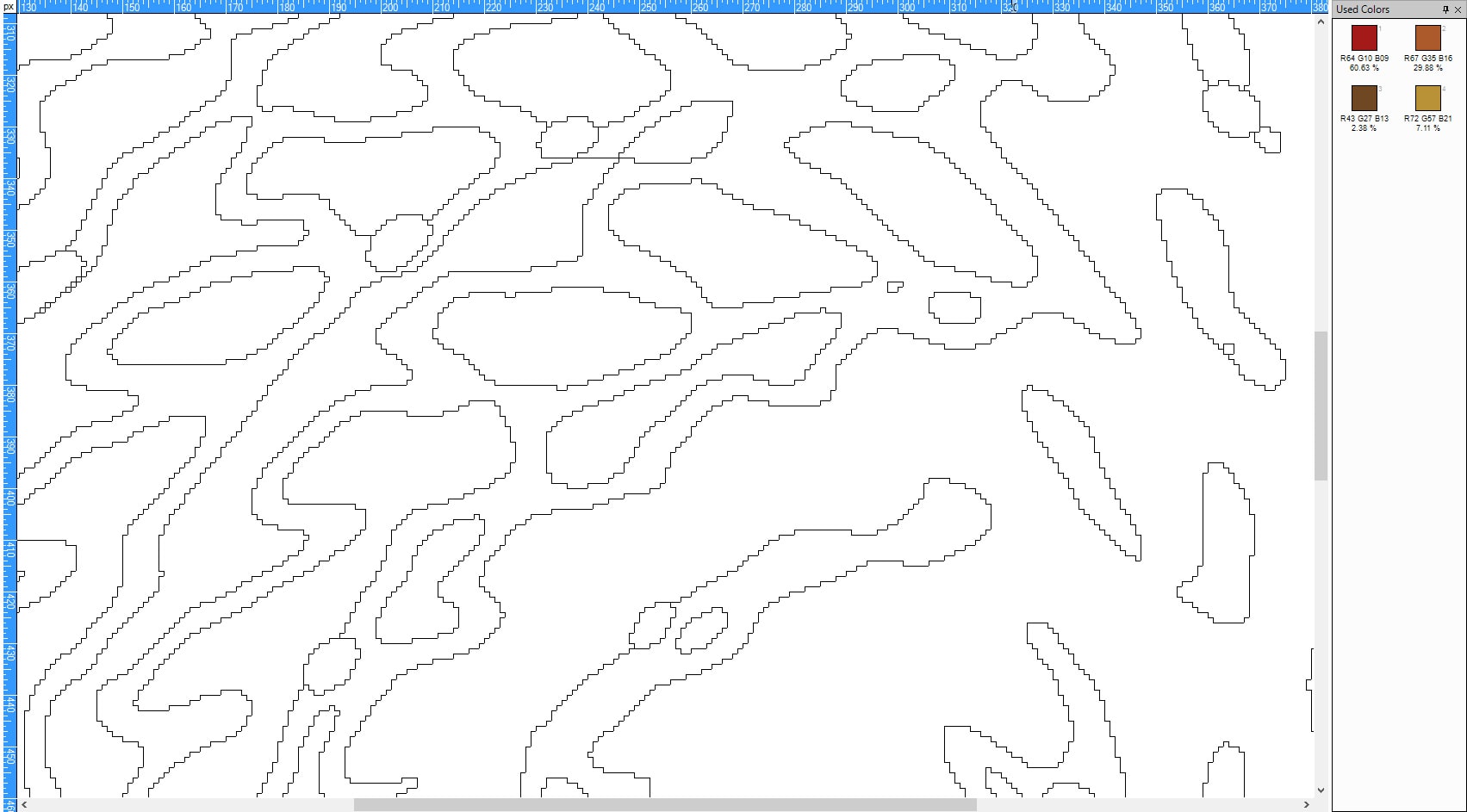1. Photographic image uses numerous colors which is practically not possible to weave. The image needs to be processed such that the design has weavable number of colors.
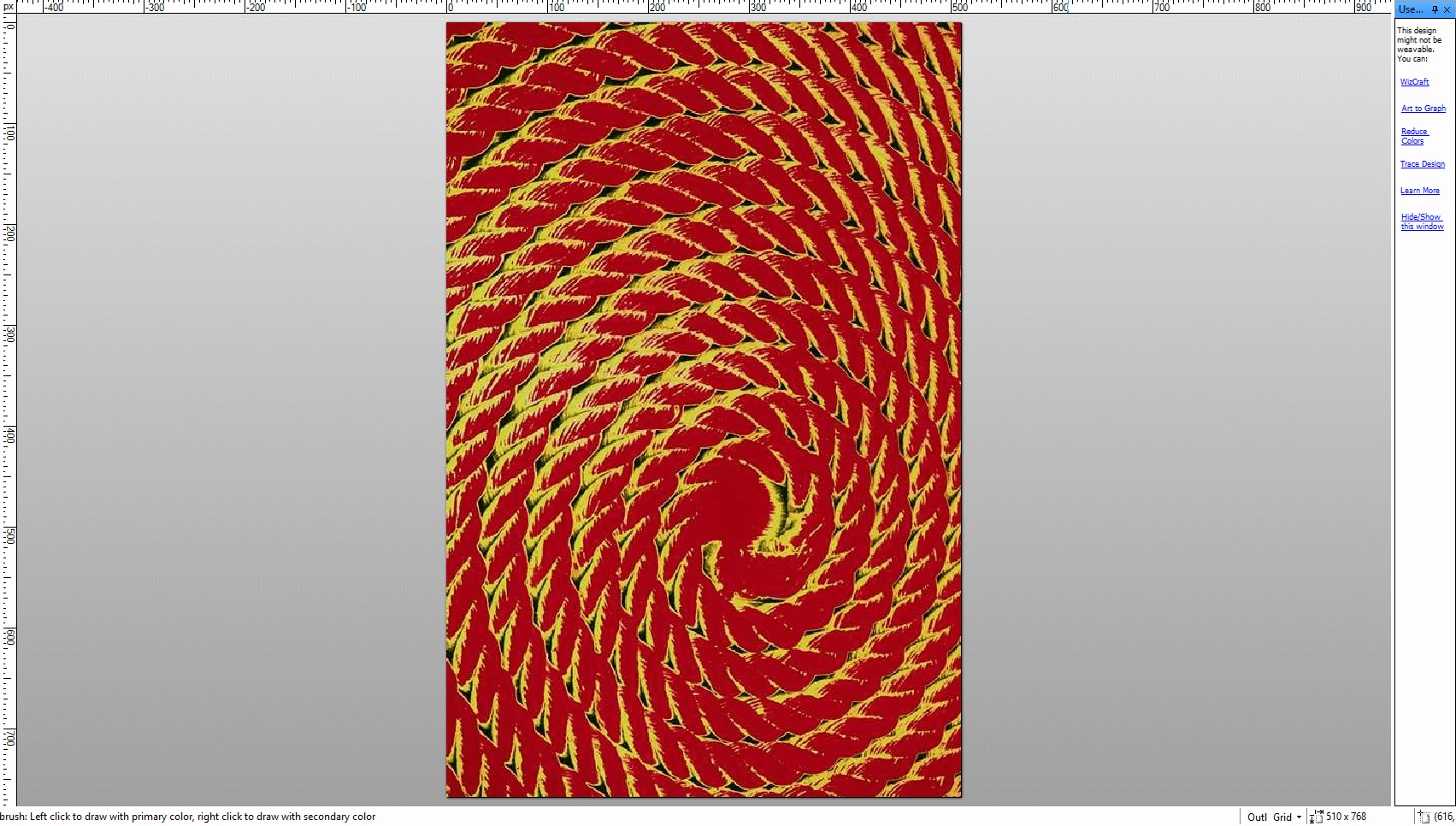
2. When you open a design (File>Open) or click on Open icon from icon bar, Galaincha software will immediately warn you that the design is not weavable as it contain numerous numbers of colors in Used Colors bar. It will also give you an option that you can Reduce Colors or Trace Drawing. Click on Reduce Colors and change the value of Simplification to 88 with approx. number of colors to 10.
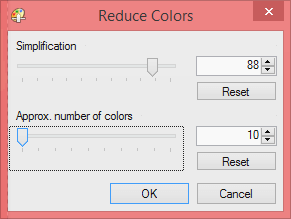
3. After clicking OK, you have now reduced the numerous colors into just 10 colors. You can further reduce the number of Used Colors by replacing similar looking colors. Simply drag the color that you want to use in the design over the replaceable color.
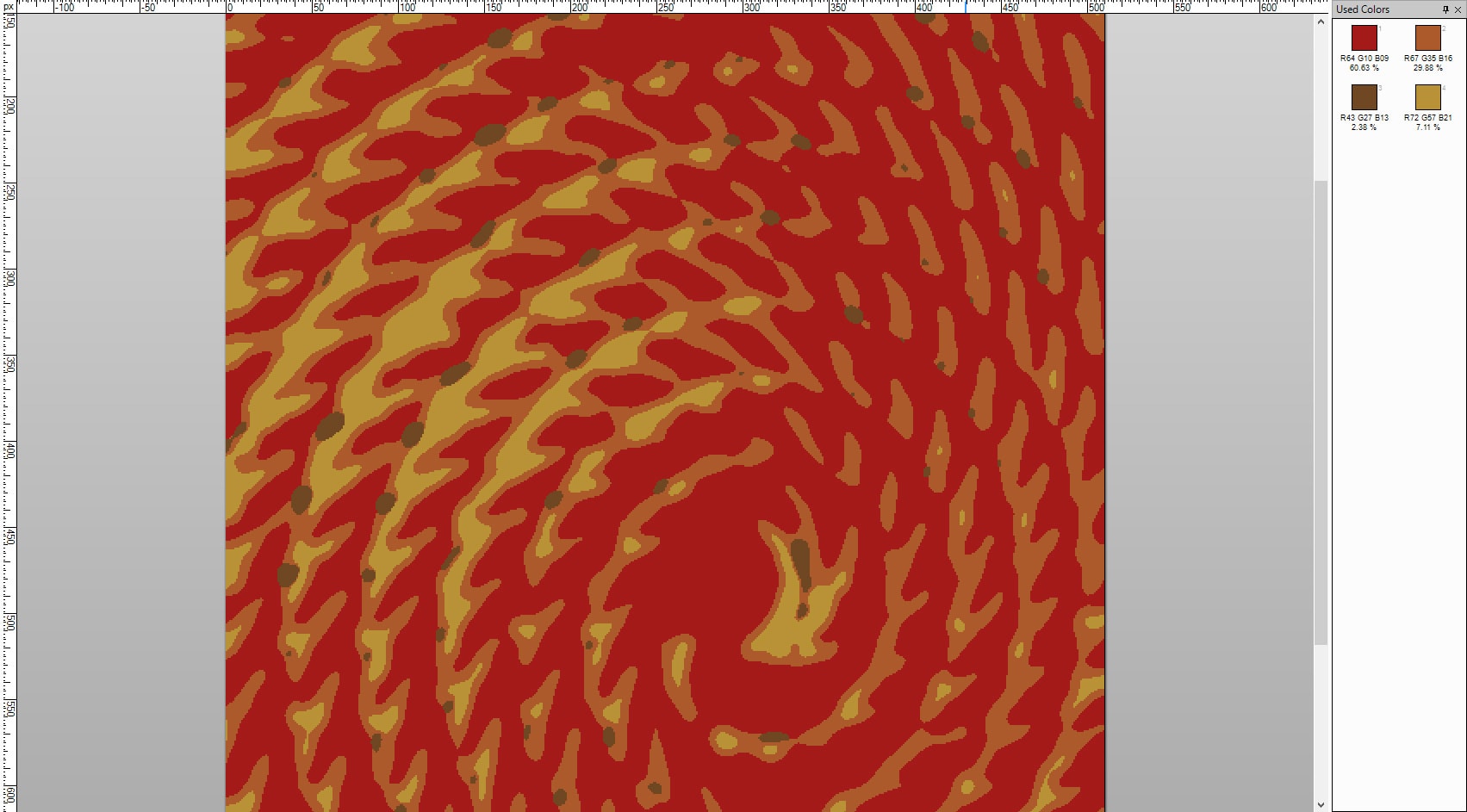
4. You can also see the processed design in outline view rather than fully colored. From menu bar, click on View > Black Outline. [Note: You can see Black Outline only when you are viewing the design in Actual Size and above. To view in actual size, Click View > Actual Size (Key-board shortcut- Ctrl+Shift+A)
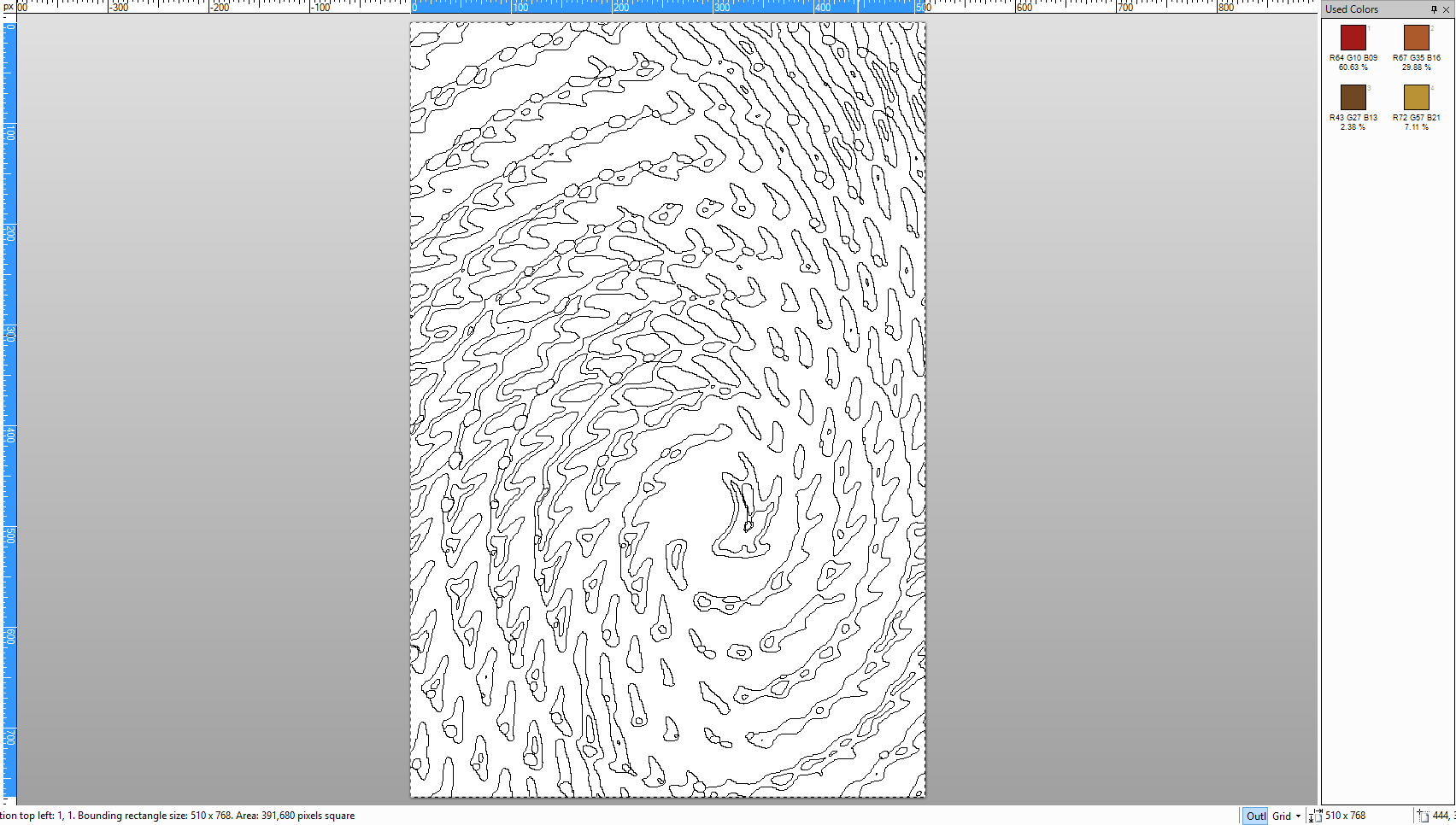
5. To view the graph of the design, you need to turn on Grid. From menu bar select View > Grid or click on Grid button from Information Bar (located at bottom of the software) and zoom in to 600%