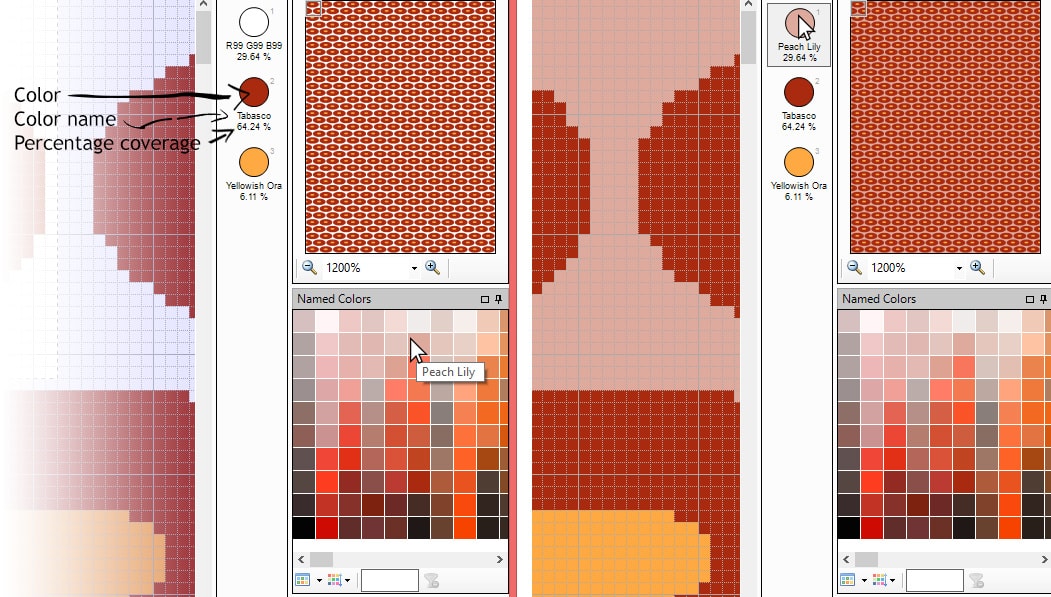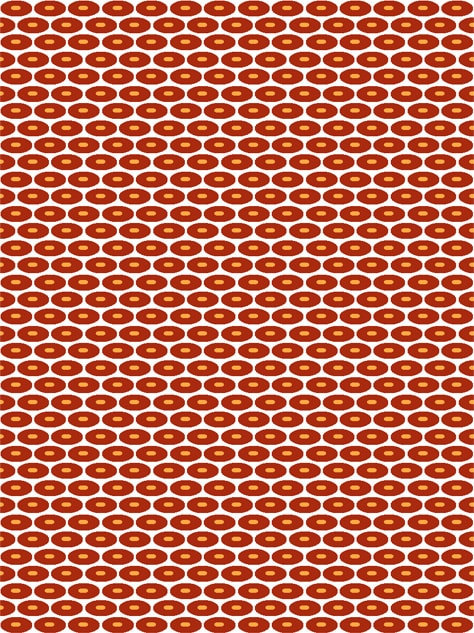1. Open a blank canvas (File>New), or click on New icon from Tool bar
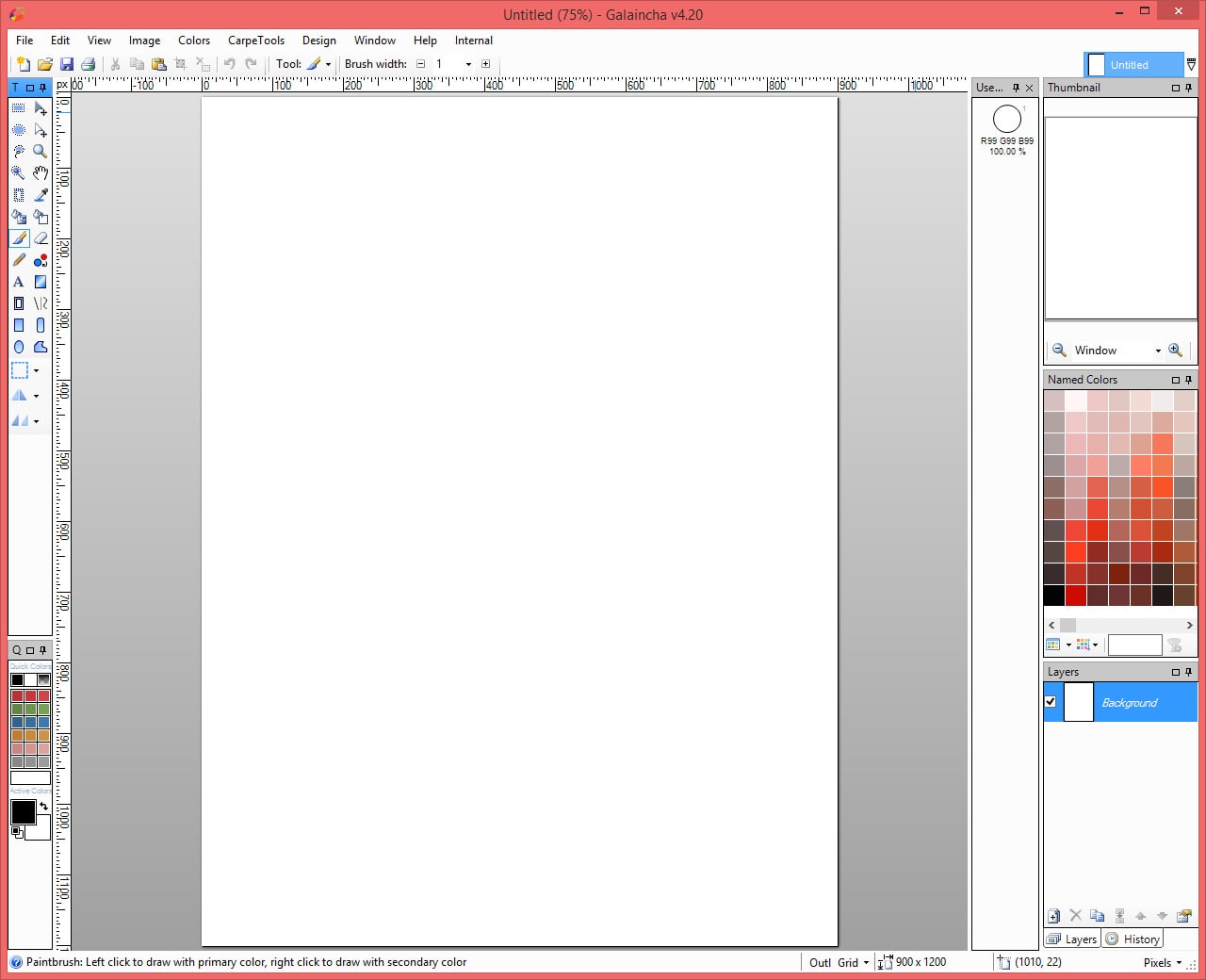
2. For easier, Apply Grid (View > Grid) in the canvas
3. Increase the zoom factor to 1200% (so that Grid will be visible)
4. Click a color from Factory Colors window that you want to use for the design.
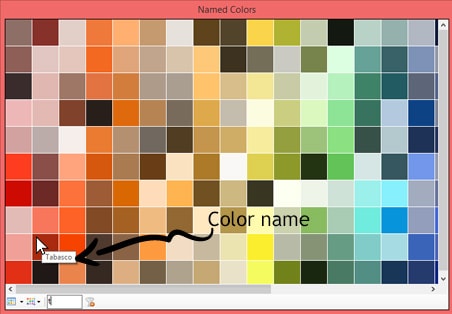
5. Select Ellipse (click on icon in tool box). Drag the mouse from top-left cell of the carpet until the ellipse
covers the first eighteen rooms of the carpet (6 rooms right and 3 rooms down).
6. Now select a next color for the design, from Factory Colors. With Ellipse tool, draw a smaller ellipse shape within the previously drawn shape.
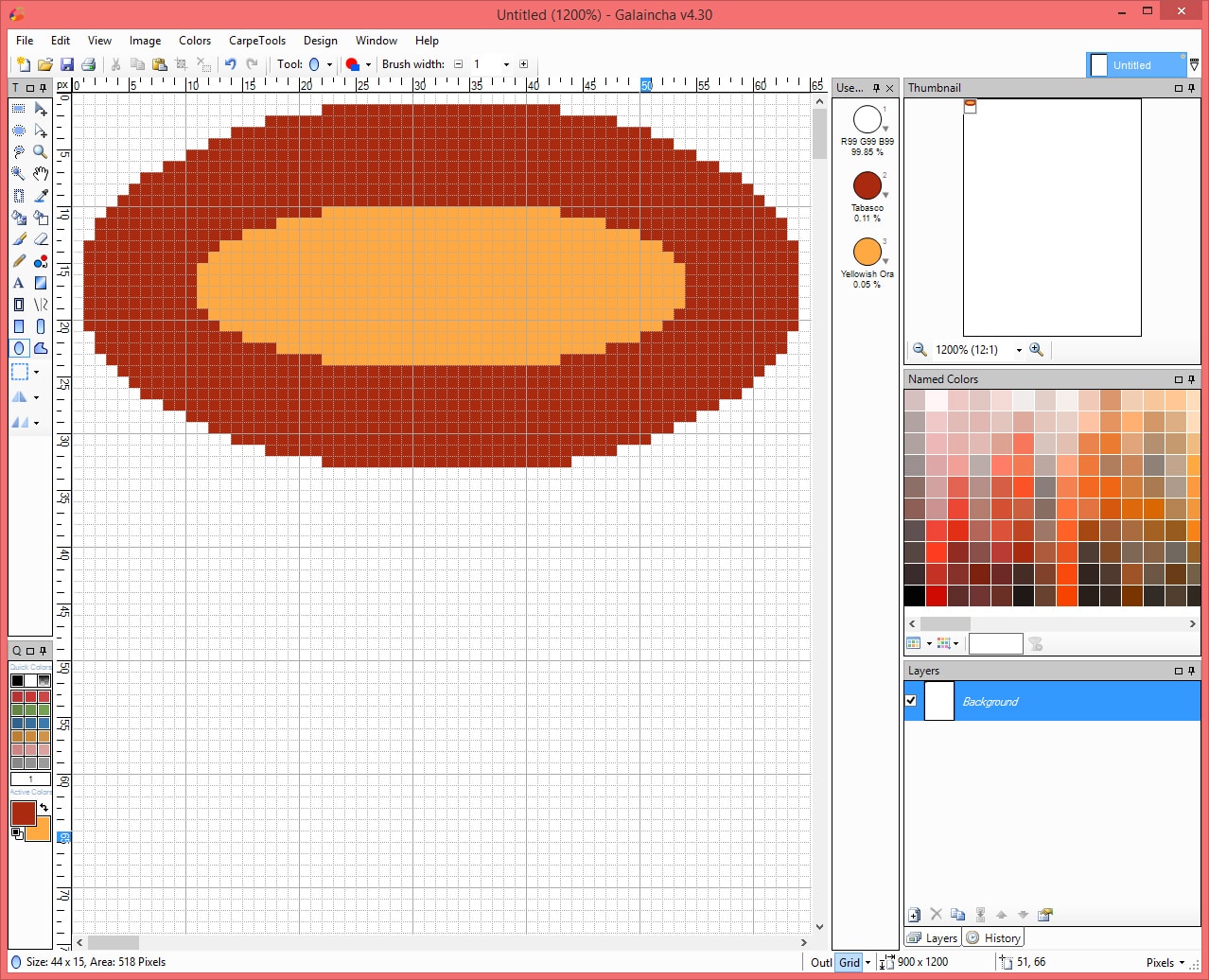
7. Select the first eighteen rooms (click on Rectangle Select icon in tool box). Drag the mouse from the top-left cell of the design until the dotted rectangle exactly covers the first eighteen rooms of the design (6 rooms right and 3 rooms down)
8. To fill the entire canvas with the pattern, we have to replicate it. For that click on the icon Processes Bar, choose Replicate > Brick > Auto Spacing
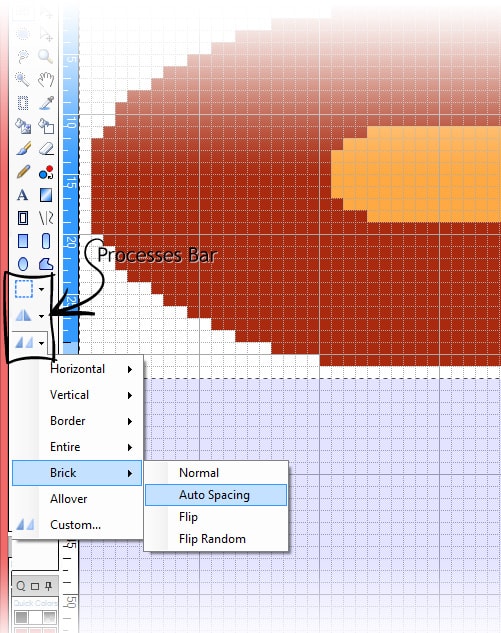
9. Used Colors will display the colors that have been used in the active design. If you want to change colors in the active design, drag the desired color from the Factory Colors and drop it on the color to be replaced in the Used Colors